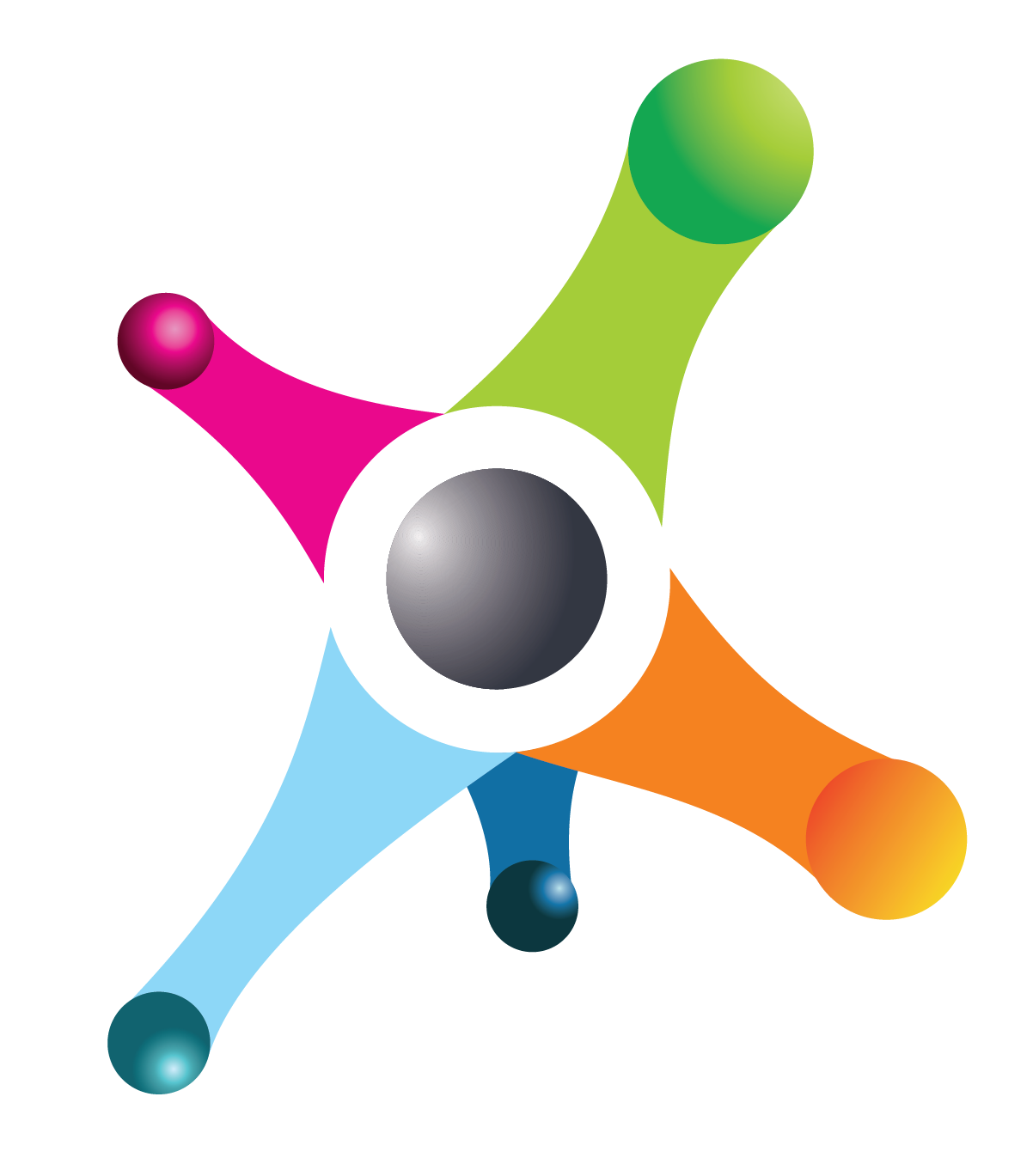| Company Area | Planning - Operations |
| Process Name | Planning Board on Dynamics CRM |
| Responsible | Project Managers, Scheduling Manager |
1. Summary
PABS Project Automation Billing Subscription, currently has the possibility of keeping track of the projects and recording the execution of the different tasks, however until now we have not made use of the planning and dashboard functionalities that the system has.
The objective of this presentation is to offer a general overview of the functionality and that we can define how to start using it.
The PM or Project manager role as mentioned below also applies to PL and TDL.
2. Business Process - Planning Board
2.1 User Configuration (CRM Team)
Before beginning it is necessary to create and configure the users in the system, this configuration consists of:
-
Assign the corresponding security roles according to the functions they are going to perform.
-
Assign each user to the corresponding teams.
2.2 User Configuration (CRM Team)
- Once the users are configured, next step is to configure resources. Resources in the system can be users, contacts, or work items. Initially, we are going to configure only users.
- Within the configuration of the resources, it is essential to fill out the Organizational Unit and properly configure the working hours of each resource.
In the Resource list, clicking the resource’s name, you can have access to the resource card:
In the Work hours Tab
Select one box and click “All events” button and option: “All events in the series”
In case the Calendar requires a modification, you Will select “This and all following events”
In the right side, you will see a new panel with the work hours
You must unselect the weekends and select the start and end time.
Then, you could Add a break.
Selecting the start and end time of the lunch time.
At the end of the panel, you can select the “Time zone” of the resource
And “Save” the calendar
2.3 Project Requirements (Project Manager)
Each project manager must create the project and register the requests for resources (people) that his/her project needs.In the project list, the PM will see the own active projects.
In the ribbon, the PM can select the option “New Project”
The project Name must have the following format:
Project acronym + project name or short description
In the Summary Tab, the PM will complete the general information.
In the Task Tab, the PM creates each task for the project plan.
The task Name must have the following format:
Project acronym + Phase number + Phase name
For example:
Then, in the Resource requirements fast tab
The PM will select the option “+ create resource requirement”
The PM will enter the specific data of the request, dates, time required and type of resource to request.
The allocation method should be front load.
You must enter a NAME, the system by default will place the name of the project in this field, it is NECESSARY that you fill in the name of the specific task to be carried out.
Project acronym + Phase number + Phase name
In the resource requirement, the PM select the option + Create resource requirement.
The PM will see a new page, the new resource requirement fields, in the General Tab:
/msdyn_blobfile/$value)
Correct name:
-
Name: Project acronym + Phase number + Phase name
-
Owner: The system shows the project PM
-
From date: The PM will select the starting date for resource requiremente, it must be a Monday
-
To date: The PM will select the finishing date for resource requirement
-
Allocation Method: None
Correct name:
Incorrect name:
It is not the correct format and the description is long
In case the Name of resource requirement does not have the correct structure, the resource requirement will be rejected.
-
Duration: Duration in the time line
-
Effort: Resource hours needed for this requisition
-
Status: The PM will select Active
-
Work Hour template: It is not necessary select this field
-
Allocation Method: The PM will select User
Once the PM complete this information, the PM will save it in the ribbon button.
When is saved the system will show other page sections.
In the resource preference section, the PM will clic the 3 dots and the option + New Requirement Resources
In case the project manager not select the resource preferences, the resource requirement will be rejected.
In the new page the PM will search the resource, let Preferred in Preference type and click the option save and close
/msdyn_blobfile/$value)
If the activity has the same effort for each consultant, the PM will select a new requirement resource.
If the activity has different effort for each consultant, the PM needs to create one resource requirement by each consultant.
In the resource requirement page, the PM must repeat the process by each resource.
NOTE: If the resource requirement has different consultants the effort will be split equally to each one.
It is important that you fill out the Resource preferences section where you can define preferred resources, restricted resources or resources that will be part of the selection.
Once this information is completed, the application must be submitted.
2.4 Booking Process (Scheduling Manager)
To begin we must enter the Schedule Board option by scheduling manager.
/msdyn_blobfile/$value)
In the Open Requirements tab the Scheduling Manager will identify the requirements from PMs that are pending scheduling.
To complete the assignment, the Scheduling Manager drags and drop the requirement in front of the resource and the day.
/msdyn_blobfile/$value)
/msdyn_blobfile/$value)
Assumptions
/msdyn_blobfile/$value)
Also, it’s possible to use the filter section to identify the resources and later see their availability.
Once the Scheduling Manager defines the requirement and the resource of PM request, the Scheduling Manager must proceed with the booking where we must select the requirement, the resource, the range of dates and the type of scheduling that we are going to carry out.
Assumptions
-
All project, task and requirements, must be in the format established by OPTIMUS.
- The project Name must have the following format:
-
- The task Name must have the following format:
-
- The resource requirement Name must have the following format:
-
The project tasks should be the same as the project phases and the PM activity.
-
The resources will be available for 48 hours per week.
-
The allocation method should be front load for all PM requirements.
In the resource requirement the PM always will select the None option in the “Allocation Method” because with this method PM can indicated the durability and the effort: