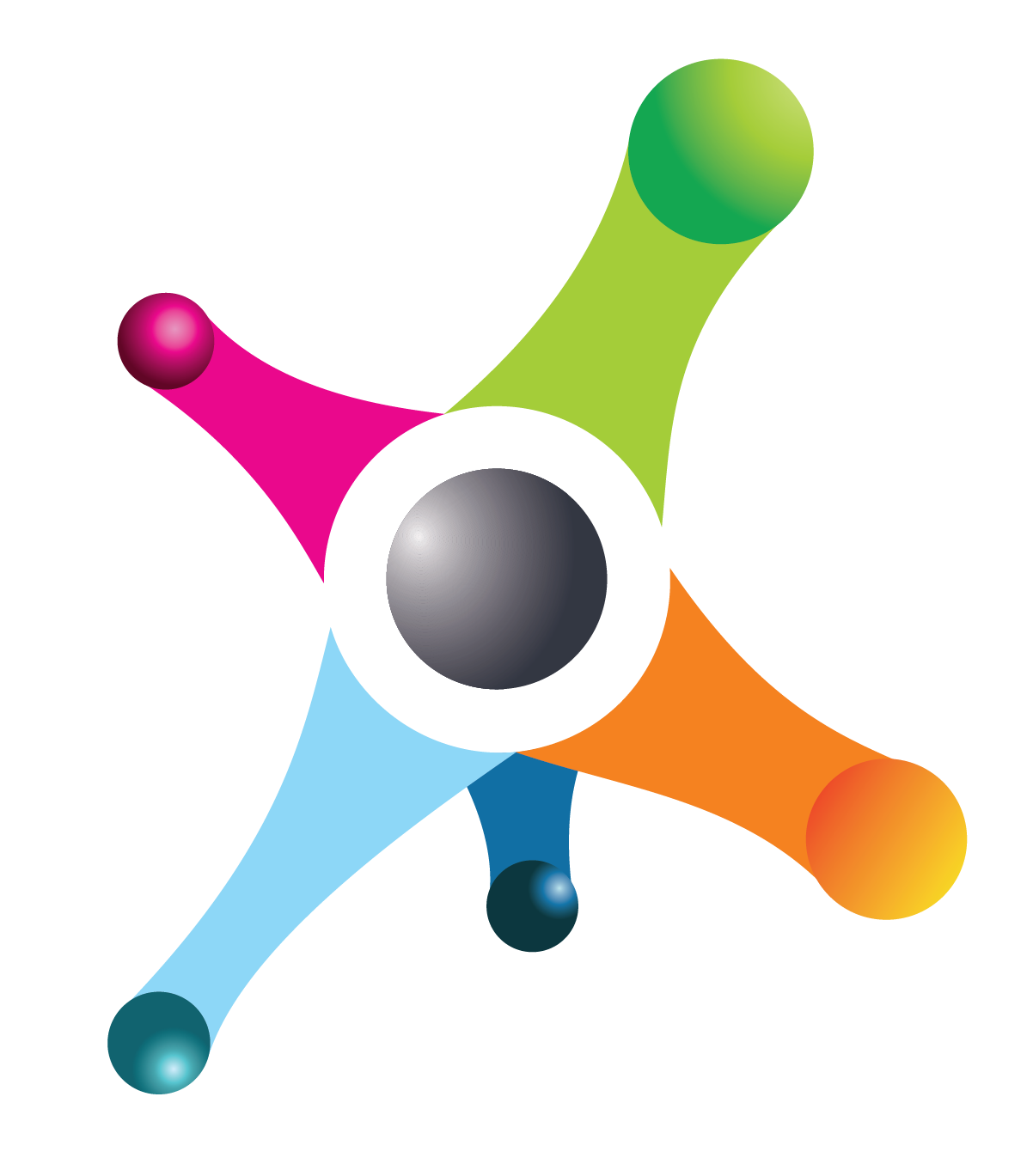The following describes a functionality that is implemented in the system.
| User Story ID | 9157 |
| User Story Name | Case Assignment Restrictions |
| Overview | The ability to assign a case to a user other than the current user is now restricted to users who have been assigned the role "OPT - Case Assignment" . However, any user who wishes to take ownership of a case can do so by using the "Take Case" button available in the ribbon of the case form.
This ensures that only authorized users (those with the required role) can assign cases to others, while still allowing all users to self-assign cases when needed.
- Assign Button: Visible only to users with the "OPT - Case Assignment" role. Allows assigning cases to other users.
- Take Case Button: Available to all users. Allows self-assignment of cases without requiring the "OPT - Case Assignment" role.
|
| How to Use it | - Assigning a Case to Another User
- To assign a case to any user, the user attempting the assignment must have the role "OPT - Case Assignment" assigned to their account.
- If the user has this role, the "Assign" button will appear in the ribbon of the case form.
- If the user does not have this role, the "Assign" button will not be visible, and they will not be able to assign cases to other users.
- Self-Assigning a Case Using the "Take Case" Button
- Any user who handles cases can assign a case to themselves without needing the "OPT - Case Assignment" role.
- To do this, the user should press the "Take Case" button located in the ribbon of the case form.
- Upon pressing the "Take Case" button, the case will automatically be assigned to the user who clicked the button.
|